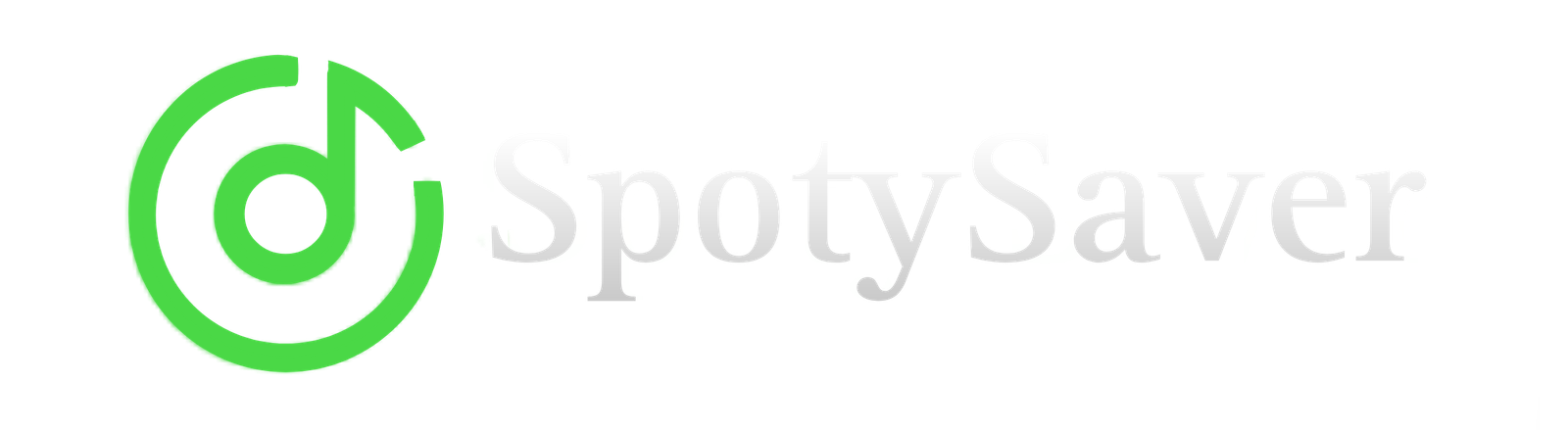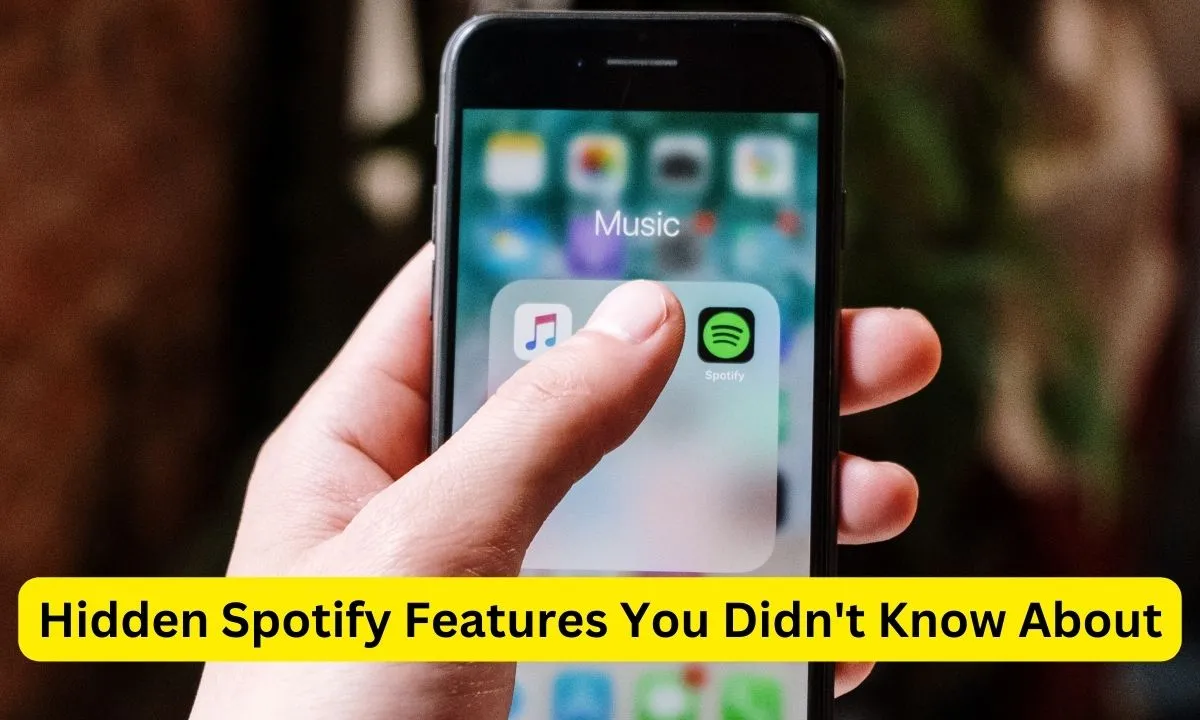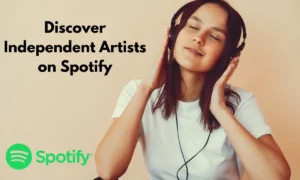Nowadays, Spotify is everyone’s favorite music streaming app, but did you know that it also has some hidden features that you probably never used? If you also want to take your Spotify experience to the next level, then this blog post is for you.
In this post we will discuss top 6 hidden Spotify features which you might not have known about. So, without any delay, let’s get started and see what amazing features are there that will change the way you listen to music.
Top 10 Hidden Spotify Features
Here we have told about all the 6 hidden Spotify features which you can see one by one.
1. Private Listening Mode
Private Listening Mode is a feature that temporarily hides your listening activity. When you enable this mode, the songs you listen to are not shown to your friends or followers, and are not visible in your recently played section. This mode is active only for your current session, and is deactivated as soon as you close the Spotify app or manually turn off the is mode.
How to Enable Private Listening Mode?
Enabling Private Listening Mode is very simple. You can activate this mode by following the steps given below:
- First of all, open the Spotify app on your mobile or desktop.
- Click on the ‘Settings’ icon in the top right corner of the app. This icon is in gear shape.
- After opening the Settings menu, find the ‘Social’ section. In this section you will get the option of ‘Private Session’.
- There will be a toggle button on the right side of the ‘Private Session’ option. Turn on our button. As soon as you turn it on, your Private Listening Mode becomes active.
- You will also see a notification on the screen to confirm that your Private Session has been activated.
2. Behind the Lyrics
Spotify’s “Behind the Lyrics” feature is a fascinating and informative addition that tells you about the deeper meaning and backstory of your favorite songs. When you play a song, through this feature you can explore the story and insights behind the song along with the lyrics.
The feature is Spotify’s collaboration with Genius, which explores real-life stories, trivia, and hidden references about music. “Behind the Lyrics” gives you a unique opportunity to interact with the lyrics of the song, so you can understand the deeper meaning of the song.
Through this feature, you get to know in which situation the song was written, which artist’s personal experiences or thoughts it was inspired by, and what emotions and messages are hidden in it. This is a unique way to understand music and further enrich your listening experience.
When you play a song, the “Behind the Lyrics” icon (which has a mic symbol) appears. By clicking on us you can see the annotations and insights associated with the lyrics. This feature provides an engaging and informative experience for music lovers, allowing them to see their favorite songs from a new perspective.
3. Crossfade Songs
“Crossfade” in Spotify is a feature that allows you to make seamless transitions between tracks. When you enable this feature, there is no awkward gap between the two, rather they blend into each other smoothly. Its main benefit is that your listening experience is improved, especially when you are listening to a playlist or an album.
How to enable Crossfade feature in Spotify?
Crossfade is quite easy to enable in Spotify. Here I will give you a step-by-step guide:
- First of all, open the Spotify app on your mobile or computer.
- Click on the gear icon (settings icon) in the top right corner of Spotify’s home screen. This will take you to your settings menu.
- Select “Playback” option from the Settings menu.
- Scroll to Playback settings and find the “Crossfade” or “Crossfade Songs” option. This option is usually under “Playback” or “Advanced Settings”.
- After finding the Crossfade option, simply move the toggle switch to “On” position to activate it. If you want to select the length of the Crossfade, you can also get a slider through which you can adjust the length.
- To save changes, there will be a “Save” or “Save Changes” button at the bottom of the screen. Click on it and save the changes.
4. Sleep Timer
Spotify’s “Sleep Timer” feature may be a boon for you. With this feature you can set your favorite songs to listen to before you sleep, and you won’t have to worry about whether music is playing or not.
When you go to Spotify’s playback screen, a clock icon will appear in the top-right corner. From here you can set your timer, as soon as the time is consumed, Spotify will stop automatically. By using this feature, you can sleep comfortably with your favorite people without having to keep the music playing all night.
5. Group Session
Spotify’s ‘Group Session’ feature gives you the opportunity to listen to music with your friends in a new way. With this feature you can create a group session and invite your friends and share music with them in real-time.
When you start a session, your friends get a unique link that they can join. Through this link, all session participants can listen to the same song or playlist simultaneously. This creates a new and interactive way of sharing music between you and your friends.
This feature is available for Spotify Premium users and up to 5 users can join a session at the same time. Through Group Session, you can bridge the physical distance to enjoy music with your friends.
6. Playlist Folders
When you have a lot of playlists on Spotify, organizing them can be a difficult task. Here comes the use of ‘Playlist Folders’. This feature allows you to categorize your playlists into folders, which helps you manage your music library.
When you go to your Spotify desktop application, you will get the option of ‘Playlist Folders’. Using this option, you can organize playlists into different folders, such as “Workout”, “Chill”, “Party”, or according to a specific genre. This converts your playlists into an organized and accessible list that you can easily navigate when you want to listen to your favorite music.
Using Playlist Folders you can make your Spotify experience even more organized and streamlined, helping you quickly find the right music for every mood and occasion. So, organize your playlists and take your music library to a new level.
Wrapping Up:
So friends, in today’s article I have given you information about 6 hidden features of Spotify. By using all these features you can make your Spotify experience even more exciting and convenient. So, try them and see how these hidden features take your music listening to the next level.